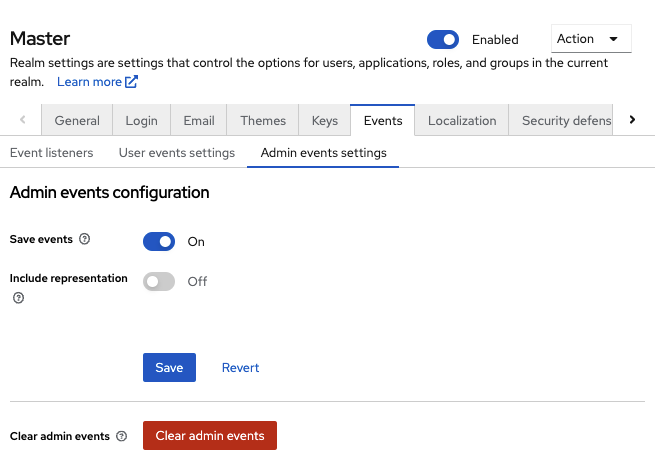14.1. Auditing user events
You can record and view every event that affects users. Red Hat build of Keycloak triggers login events for actions such as successful user login, a user entering an incorrect password, or a user account updating. By default, Red Hat build of Keycloak does not store or display events in the Admin Console. Only the error events are logged to the Admin Console and the server’s log file.
Procedure
Use this procedure to start auditing user events.
- Click Realm settings in the menu.
- Click the Events tab.
- Click the User events settings tab.
Toggle Save events to ON.
User events settings
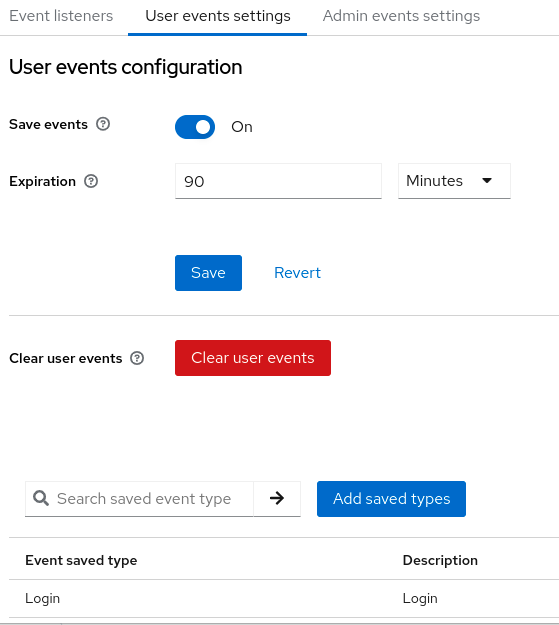
- Specify the length of time to store events in the Expiration field.
Click Add saved types to see other events you can save.
Add types
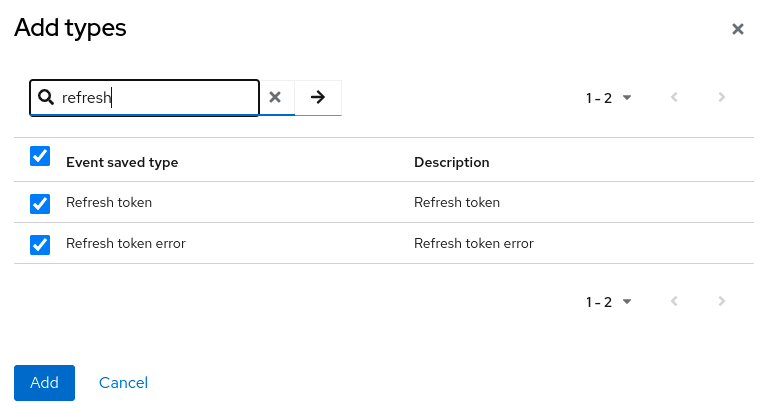
- Click Add.
Click Clear user events when you want to delete all saved events.
Procedure
You can now view events.
Click the Events tab in the menu.
User events
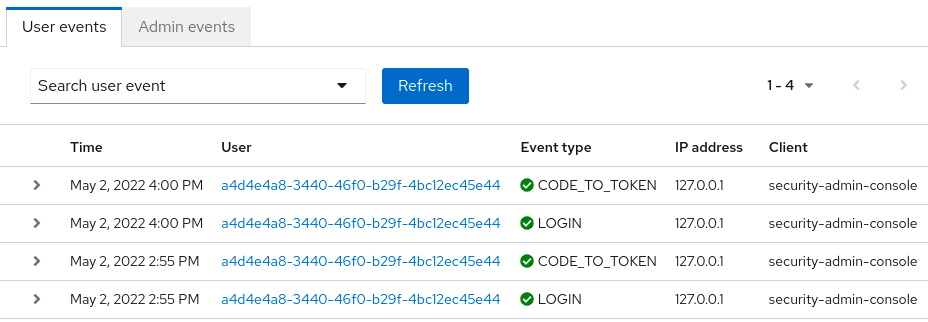
To filter events, click Search user event.
Search user event
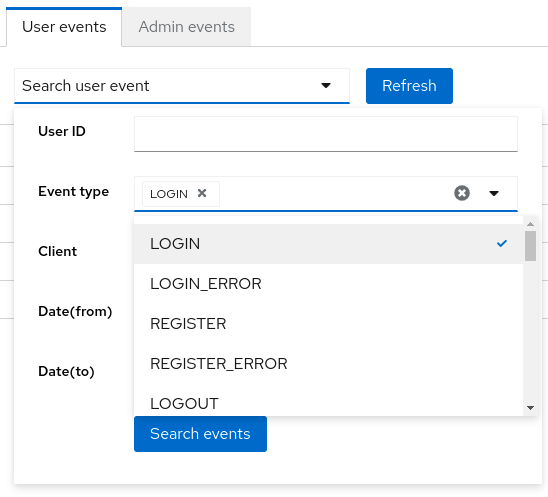
14.1.1. Event types
Login events:
| Event | Description |
|---|---|
| Login | A user logs in. |
| Register | A user registers. |
| Logout | A user logs out. |
| Code to Token | An application, or client, exchanges a code for a token. |
| Refresh Token | An application, or client, refreshes a token. |
Account events:
| Event | Description |
|---|---|
| Social Link | A user account links to a social media provider. |
| Remove Social Link | The link from a social media account to a user account severs. |
| Update Email | An email address for an account changes. |
| Update Profile | A profile for an account changes. |
| Send Password Reset | Red Hat build of Keycloak sends a password reset email. |
| Update Password | The password for an account changes. |
| Update TOTP | The Time-based One-time Password (TOTP) settings for an account changes. |
| Remove TOTP | Red Hat build of Keycloak removes TOTP from an account. |
| Send Verify Email | Red Hat build of Keycloak sends an email verification email. |
| Verify Email | Red Hat build of Keycloak verifies the email address for an account. |
Each event has a corresponding error event.
14.1.2. Event listener
Event listeners listen for events and perform actions based on that event. Red Hat build of Keycloak includes two built-in listeners, the Logging Event Listener and Email Event Listener.
14.1.2.1. The logging event listener
When the Logging Event Listener is enabled, this listener writes to a log file when an error event occurs.
An example log message from a Logging Event Listener:
11:36:09,965 WARN [org.keycloak.events] (default task-51) type=LOGIN_ERROR, realmId=master,
clientId=myapp,
userId=19aeb848-96fc-44f6-b0a3-59a17570d374, ipAddress=127.0.0.1,
error=invalid_user_credentials, auth_method=openid-connect, auth_type=code,
redirect_uri=http://localhost:8180/myapp,
code_id=b669da14-cdbb-41d0-b055-0810a0334607, username=adminYou can use the Logging Event Listener to protect against hacker bot attacks:
-
Parse the log file for the
LOGIN_ERRORevent. - Extract the IP Address of the failed login event.
- Send the IP address to an intrusion prevention software framework tool.
The Logging Event Listener logs events to the org.keycloak.events log category. Red Hat build of Keycloak does not include debug log events in server logs, by default.
To include debug log events in server logs:
-
Change the log level for the
org.keycloak.eventscategory - Change the log level used by the Logging Event listener.
To change the log level used by the Logging Event listener, add the following:
bin/kc.[sh|bat] start --spi-events-listener-jboss-logging-success-level=info --spi-events-listener-jboss-logging-error-level=error
The valid values for log levels are debug, info, warn, error, and fatal.
14.1.2.2. The Email Event Listener
The Email Event Listener sends an email to the user’s account when an event occurs and supports the following events:
- Login Error.
- Update Password.
- Update Time-based One-time Password (TOTP).
- Remove Time-based One-time Password (TOTP).
Procedure
To enable the Email Listener:
- Click Realm settings in the menu.
- Click the Events tab.
- Click the Event listeners field.
Select
email.Event listeners
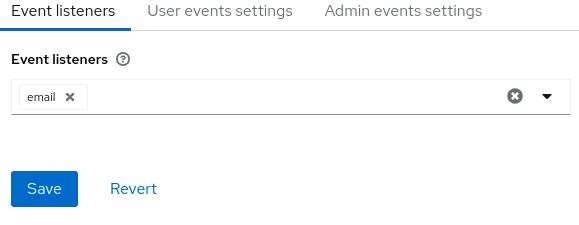
You can exclude events by using the --spi-events-listener-email-exclude-events argument. For example:
kc.[sh|bat] --spi-events-listener-email-exclude-events=UPDATE_TOTP,REMOVE_TOTP
You can set a maximum length of each Event detail in the database by using the --spi-events-store-jpa-max-detail-length argument. This setting is useful if a detail (for example, redirect_uri) is long. For example:
kc.[sh|bat] --spi-events-store-jpa-max-detail-length=1000
Also you can set a maximum length of all Event’s details by using the --spi-events-store-jpa-max-field-length argument. This setting is useful if you want to adhere to the underlying storage limitation. For example:
kc.[sh|bat] --spi-events-store-jpa-max-field-length=2500